Wiwu 3-Axis S5B Gimbal Stabilizer Black
Couldn't load pickup availability
https://www.youtube.com/watch?v=l_iZJumFyCI
Wiwu 3-Axis S5B Gimbal Stabilizer
INSTRUCTIONS FOR USE
The stabilizer should be used at temperatures between 0 ℃ and 40 ℃.
Using the battery in an environment above 40℃ may cause fire or explosion. Using the battery below 0℃ may cause serious damage.
IMPORTANT BATTERY SAFETY INFORMATION
• DO NOT use any third party or unknown accessories or batteries.
• DO NOT disassemble the battery.
• DO NOT short-circuit the battery. A short-circuit may occur if the battery comes into contact with other metal objects.
• DO NOT charge the battery in direct sunlight.
• Always charge the battery in a designated area away from people and animals.
• DO NOT leave the battery charging for extended periods of time when not in use.
• If the surface temperature of the battery is high, allow it to cool before recharging.
• DO NOT charge the battery if the ambient temperature is below 10°C or above 45°C.
• Always use the included charger and follow the manufacturer's charging requirements.
• Battery performance is best at normal room temperature (5°C-20°C).
• Batteries must be charged before use.
STORAGE
1. DO NOT leave the stabilizer near heat sources such as ovens or heaters, or expose the interior of the car on hot days.
2. Store the Stabilizer in dry environment and never store the Stabilizer in any environment with temperature above 60.
3. To prevent battery damage and over-discharging, which may lead to permanent damage, do not leave the Stabilizer unused for too long after it has been fully discharged.
SAFETY OPERATION GUIDE
■ ATTENTION:
1. The stabilizer has a high-precision control device, and if it is dropped or subjected to external force, it may cause the stabilizer to malfunction, resulting in many malfunctions.
2. Make sure that the stabilizer axes are not blocked by external force and the rotation of the stabilizer should be turned on.
3. 3. The stabilizer is not waterproof or water resistant. Avoid contact with any liquid or clear.
Avoid contact with any liquid or clear substance.
It is recommended to use a dry cloth for cleaning.
4. Protect the stabilizer from dust and sand during use.
■ NOTIFICATION
1. Keep the stabilizer's arm still when it is powering up to ensure it has started successfully.
2. Make sure the batteries are fully charged before each use.
3. Discharge the battery to 40%~65% if it is NOT used for more than 10 days. This can greatly extend the battery life. "
4. Fully charge and discharge the battery every 3 months to keep it active.
Get to know the Stabilizer
The stabilizer is a high-precision control device.
Once you connect to the app, it will offer more face tracking, time-lapse functions, etc. , which can provide you with professional quality video. 
1.Smartphone Clamp - hold smartphone steady.
3. Battery Level Indicator - The button shows how much power is left.
0-33% "L" light is on
34-66% "L" and "M" lights are on
67% - 100% “L” “M” “H” lights up
4. Joystick- Control movement UP/DOWN (tilt motor) and LEFT/RIGHT
5. Bluetooth On - Blue Light connected, Flashing light - trying to connect.
6. Working Mode indicator Light - Display the current working mode of the stabilizer
6.1 Light - Light Stabilizer in Pan & Tilt Tracking Mode
6.2 Light - Stabilizer in Pan Tracking Mode
6.3 Light - Stabilizer Lock Mode
7. Press Power ON/OFF twice to return the mobile phone to its original state.
Power ON/OFF - press and hold the button (8) for 3-4 seconds until the three lights (6.1) (6.2) (6.3) flash blue. (Default Mode: Pan & Tile Mode)
Mode Button - one press to change mode from three operation modes
8. Zoom Control - Allows your camera lens to range from wide angle to a closer shot of your subject.
9. Holder Adjustment - Hold the smartphone steady.
10. Rotation Motor - Allows the gimbal to rotate 180 degrees vertically.
11 Balance Screws - Help to balance the weight of the smartphone on the gimbal.
12. Adjustable Arm - Pull or push back the adjustable arm until the smartphone balances itself.
13. Tilt Motor - Allows your phone to rotate 325 degrees horizontally.
14. USB Power Output - Charges smartphone directly from the gimbal.
15. Micro USB Port - Allows the gimbal to charge its battery by connecting the micro USB to any standard USB output or phone charger.
16. Shutter Button: Takes a picture.
17. 1/4 Threaded Screw - Allow the gimbal to be mounted to the device via the 1/4 threaded screw.
ADJUSTMENT BALANCE
If the Smartphone does not stay level when inserted, please do the following:
Step 1: Loosen the roll balance knob.
Step 2: Make minor adjustments by sliding the horizontal arm until the mobile scale is almost level.
Step 3: Tighten the thumb screw after the phone is balanced stably to ensure normal operation.
CHANGE ROUTING
1. TRANSITION FROM HORIZONTAL TO VERTICAL
Keep the phone facing you and rotate the stabilizer arm over 70 degrees counterclockwise, the stabilizer will enter vertical shooting mode.
Keep the phone facing you and rotate the stabilizer handle clockwise over 70 degrees, the stabilizer will enter vertical shooting mode.
2. SWITCH MOUNTING DIRECTION
Step 1: Loosen the smartphone clamp thumb screw and rotate the clamp in a vertical direction.
Step 2: Place your smartphone in the clamp.
Step 3: Tighten the Clamp thumbscrew to ensure normal operation.
Note: Please do not use the phone holder when the gimbal stabilizer is turned off.
HOW TO DOWNLOAD THE APP
1. Scan the QR code for Android and IOS and access the app.
2. You can find and download the application by searching for "Gimball Pro" in Google Play or Apple Store.
BLUETOOTH CONNECTION
Step 1: Turn on the stabilizer
Step 2: Turn on your mobile phone's Bluetooth
Step 3: Find and pair the device 'Stabilizer _xxxxxx' in the search section
USING THE APPLICATION
Step 1: Turn on the stabilizer
Step 2: Turn on Bluetooth
Step 3: Open the app and find the "Stabilizer _xxxxxx" device in the device discovery section and click it. Then, go to the camera interface.
APPLICATION OVERVIEW 
1. Photo and Video Key
2. Panorama and Time-Lapse
3. Shutter and Shoot
4. Change Camera
5. Gallery
6. Bluetooth
7. Face / Object Tracking
8. Mode Status
9. Gimbal Battery
10. Phone Battery
11. Flash
12. Home Page
13. Camera Modes
14. Mode Selection
15. Settings
- Fast Shipping
- Returns Within 14 Days
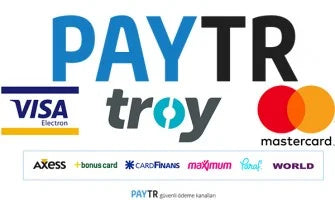
-
Vendor:
Wiwu
- Tags: Tutucu - stand - tripod, Zore


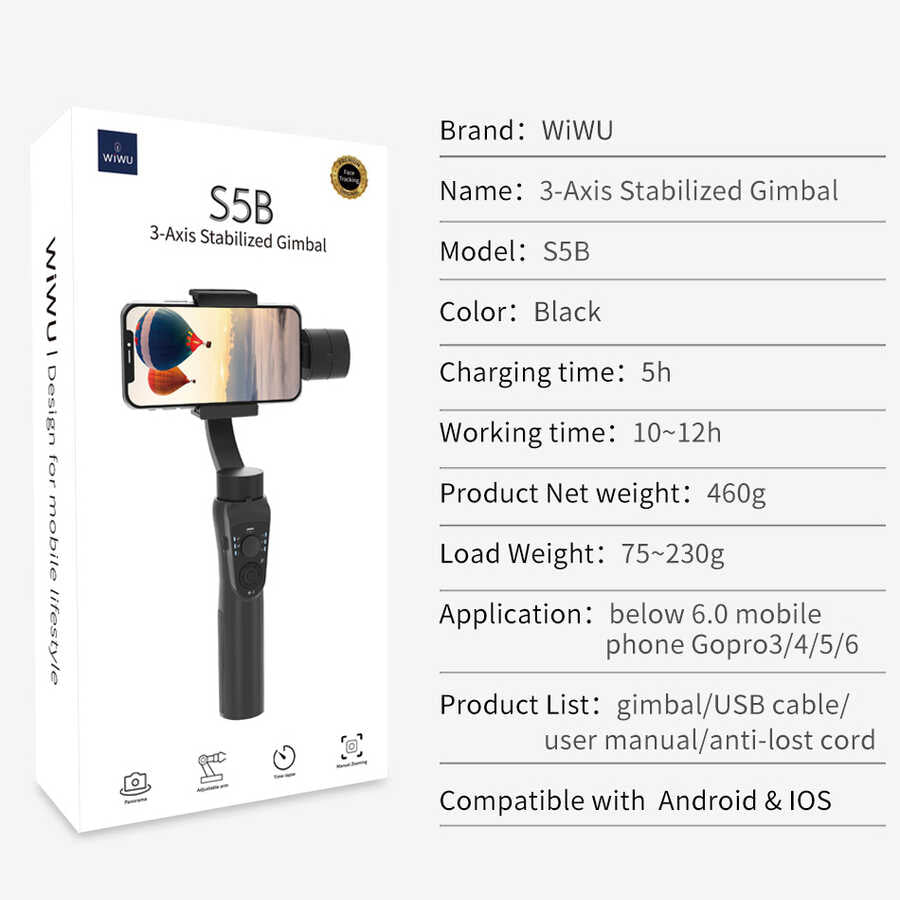
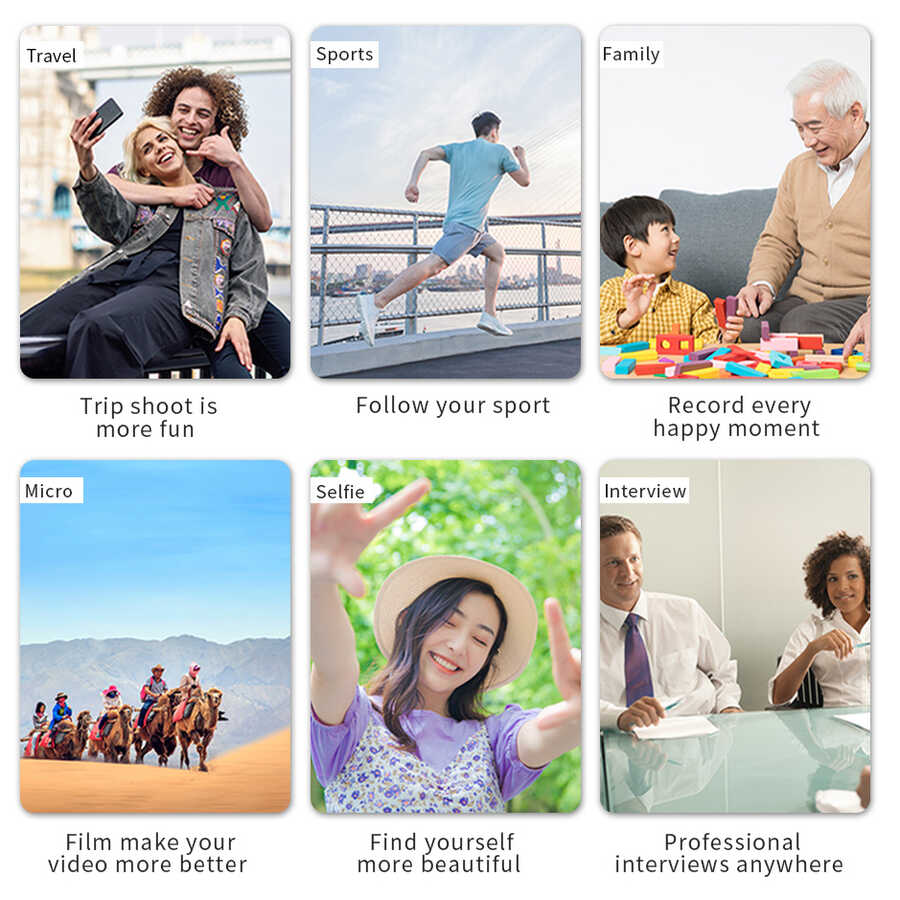
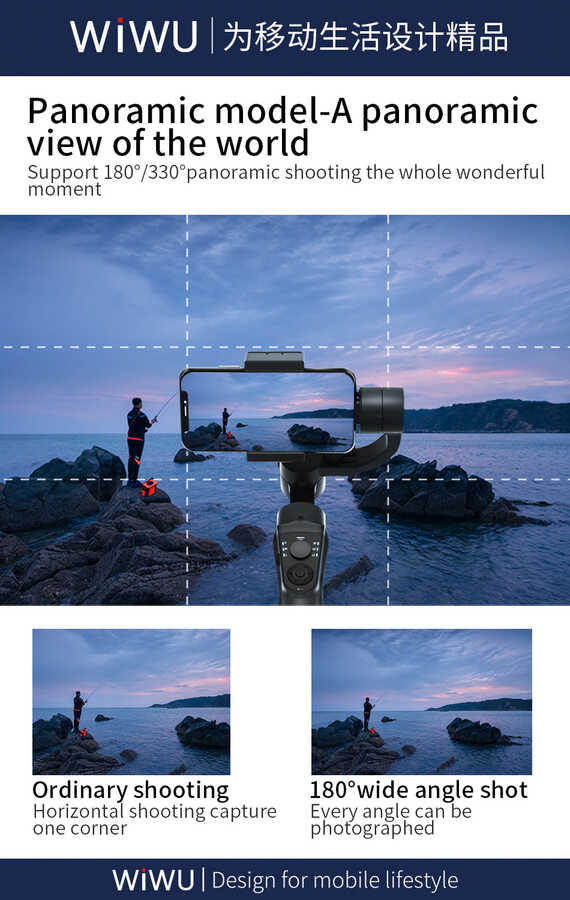
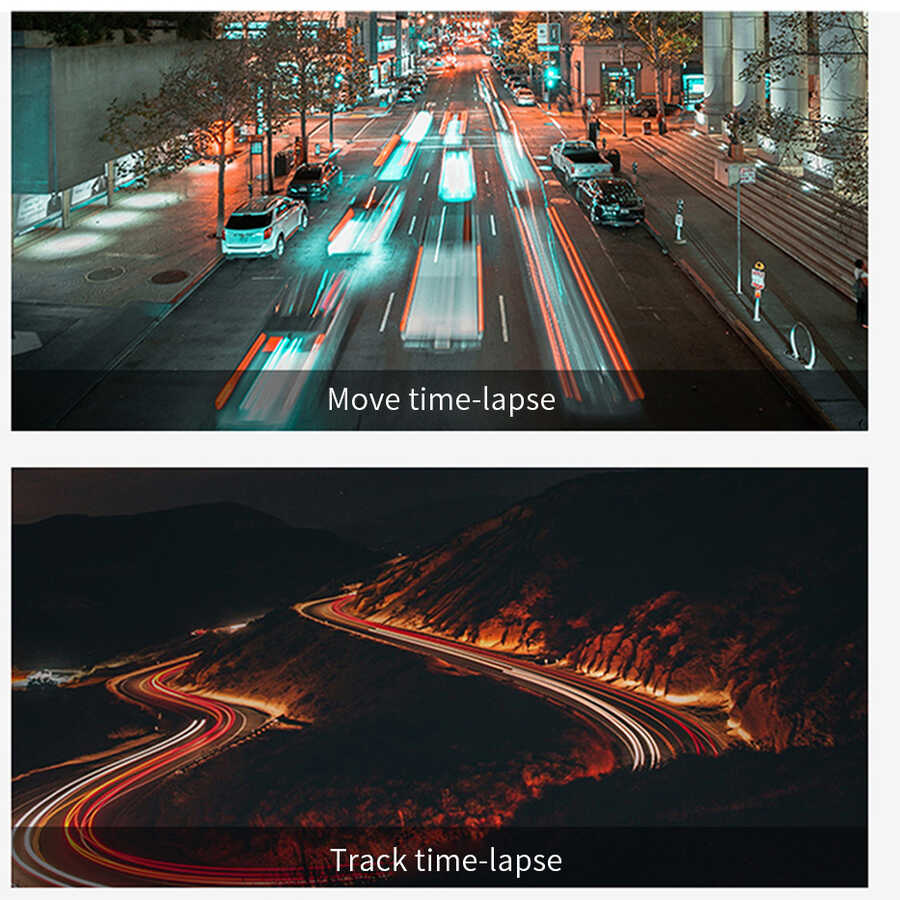
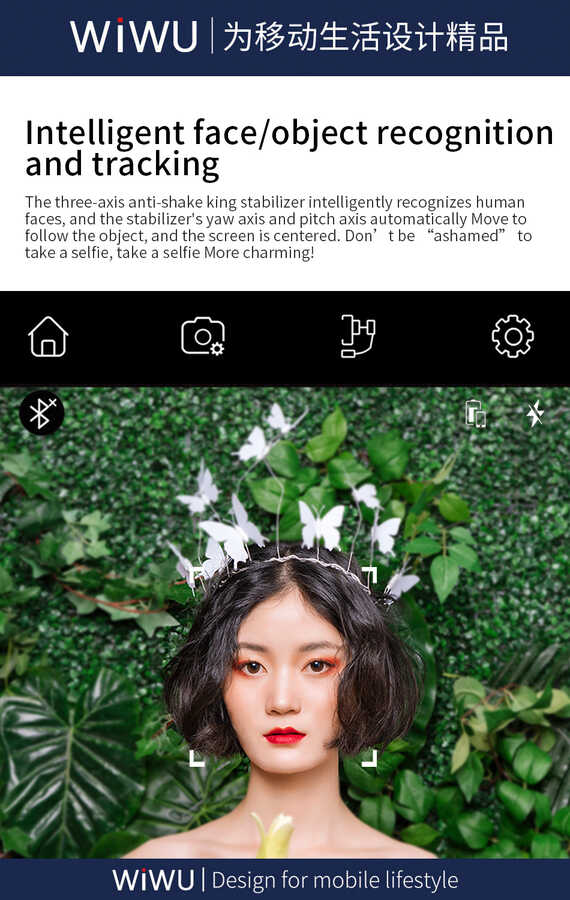
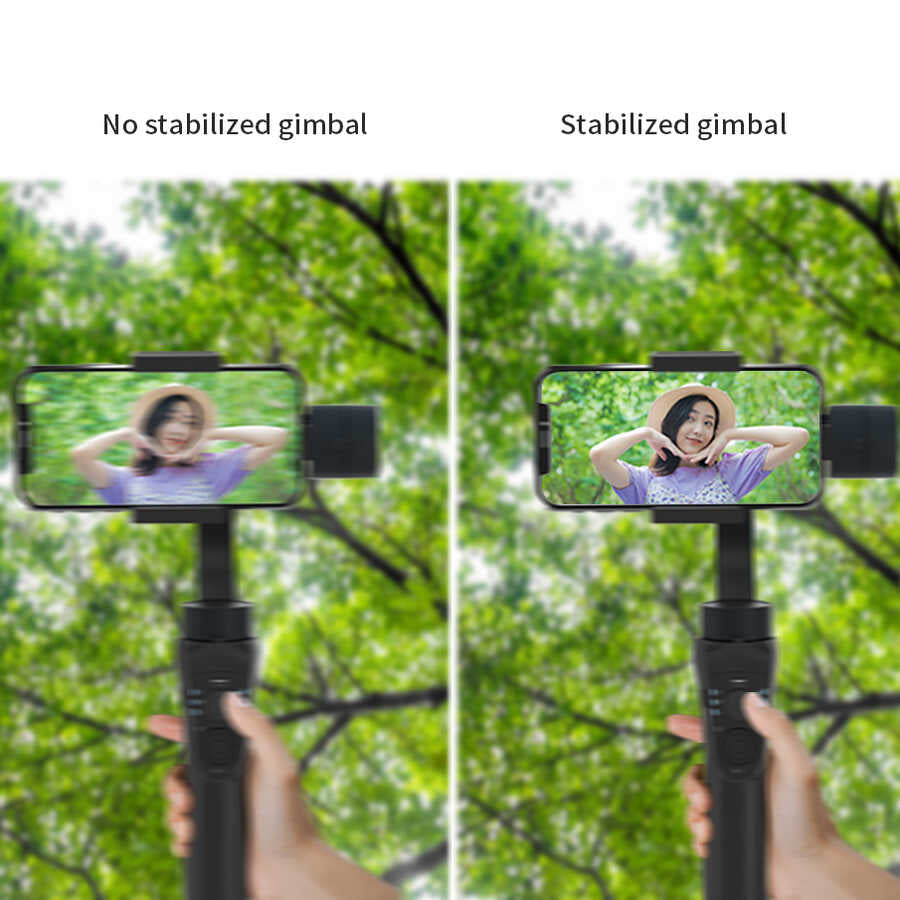





News & Announcements
-
04 September - 2025
A New Era in Vehicle Use:...
-
04 September - 2025
Next-Generation Protection: Keep Your Phone Camera...












